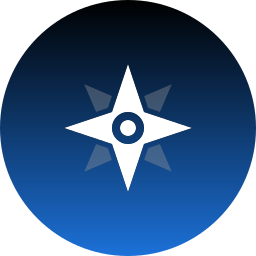I’m talking about like your mom if she started using Linux, and just needs it to be able to open a web browser and check Facebook or her email or something. A student that just needs a laptop to do homework and take notes, or someone that just wants to play games on Steam and chat on discord.
I’m working on a Windows - > Linux guide targeting people like this and I want to make sure it can be understood by just about anybody. A problem that I’ve noticed is that most guides trying to do something like this seem to operate under the assumption that the viewer already knows what Linux is and has already made up their mind about switching, or that they’re already pretty computer savvy. This guide won’t be that, I’m writing a guide and keeping my parents in mind the whole time.
Because of this there’s some things I probably won’t talk about. Do these people really need to know that it’s actually GNU+Linux? No, I don’t think so. Should I explain how to install, use and configure hyprland, or compile a custom gaming kernel? I dont think that’s really necessary. You get what I’m saying? I don’t want to over complicate this and scare people off.
That being said I also want to make sure that I’m not over simplifying by skipping on key things they should know. So what are some key concepts or things that you think even the most basic of Linux users should understand? Bonus points if you can provide a solid entry level explanation of it too.
If it’s just Desktop usage, not much difference than using anything else. Make sure to install updates when asked, and that’s about it.
Just be clear that downloading anything for Windows will not be compatible.
- The difference between the OS and the DE.
- How to install apps in Flatpak, AppImage, and dnf/apt
- maybe user help programs like tldr or trash-rm? Those are both cmd programs though, so that might be too advanced for beginners.
Distrobox is useful so you don’t have to think you miss out on another distro and don’t hop around.
I don’t think that’s a guide… it’s a hands on class. Maybe even a good idea to pitch to your local community college, community center, or adult edu department.
It’ll shock you how low the average person’s technical literacy is. And since you’re talking about a guide for a lot of things that update independently, the guide will begin to be outdated before you even publish it. It’s exceptionally hard to keep technical documentation in sync with software and hardware that you don’t control, and when the users of your guide hit those spots where the doc doesn’t match, they bail quickly.
What key concepts to cover probably depends on what you’re trying to teach. If it’s just how to use a web browser, the mainstream distros all do that pretty well out of the box once they’re installed (although installation can still a bit of a challenge from one laptop to the next). Maybe the greatest communal benefit would be to teach foundational concepts of online security.
file manager works pretty much the same on Linux as it does on windows. you really can search for files yourself
text editor really does work the same on Linux as it does with notepad on windows, you really can just open files and read them
Hmm, I think that’s where experiences will differ. I’m unable to search for files within file manager (thunar) easily, and use catfish file search instead.
IME, beyond the install, it’s all distro- and desktop-specific.
- How to find and install apps varies from distro to distro. IIRC, the Mint menu item is something obvious, like “Install software”, but on Arch (you’d have to hate your newbie to throw them into Arch), it requires a chicken/egg finding and installing a graphical installer. If you know the distro, this would be good information - or if you’re helping with the install, create a desktop launcher.
- Showing them where settings are. Surprising to me, this has been super-not-obvious to my newbs. Even though the KDE Settings app is called “settings”, I think Windows and Mac folks are used to looking for settings in a specific place, rather than an app name - and in Windows, there’s can be several ways to get up different settings, like changing display stuff is always in a weird place. Again, maybe a desktop or panel shortcut would help.
- One of my newbs used Mint for two years without opening a shell, so I don’t think that’s an issue. He even found and installed a piece of software he wanted, but I can’t remember if I originally showed him how to the first time. But that’s Mint. He did, however, need help setting up a printer, but that’s because he couldn’t find the settings program; he came from Windows originally.
- Edge cases, like printers and other peripherals, can be hard, and I don’t think any amount of extra documentation is going to help, because almost every difficulty is practically unique. There’s a ton of online help for stuff like that already. And then, if they want to, eg, attach a game controller… well, that’s very specific and again varies by controller. I don’t think you can cover all of these edge cases.
- Games can be hard only because of the indirection of having to install some other software, like Proton or Steam, creating an account, knowing how to check for compatability - there’s a lot of moving parts. It’s not just: go to the game’s web site, buy, download, and install something and run it, like I imagine it is on Windows. So maybe that would be useful - or - again - pre-installing one of the game stores and (surprise) making a shortcut would eliminate that.
- Network connections. Again, I always find figuring out how to get to network configuration in Windows to be hard, and bizarrely having multiple ways of accomplishing the same task, so I’d guess going the other direction would be confusing. Having a note about how to get to the configuration would be handy.
As I think about it, I realize that configuration under KDE of way more encapsulated and clear than on Windows, and people having learned the byzantine and myriad ways of Windows, KDE’s relative simplicity is confusing. Windows people look for configurations in places they’ve learned to look, which aren’t always where they are under KDE (I can’t speak much about Gnome - I don’t use it or set people up with it). MacOS isn’t as bad, having a similar configure-everything-through-a-single-settings-program approach.
Anyway, that’s my experience.
One thing that many guides tend to skip is how to install software. People coming from Windows might try to install software the “Windows way” by going to the website and downloading them. That is just likely to cause pain and suffering for a number of reasons.
Instead, every beginner friendly distro has its own flavour of software centre that users should be encouraged to use instead. Maybe even include a link to flathub in the guide or something.
Instead, every beginner friendly distro has its own flavour of software centre
And they generally run like dogshit, unfortunately. Bazar on Bazzite is the only one I’ve found so far that doesn’t have me run for the terminal immediately
Popshop sucks massively. But I’ve never had an issue with mints software manager.
I think the main reason why it do not suck it because bazar is made to target flatpak, while other app center is dealing with native packages too.
Yeah probably, but Discover wasn’t really great with flatpaks either
Just going to second this because I had to complain about the process being a pain here on Lemmy, which earned a lot of upvotes, before someone asked how I used the software center and I said the same as the Microsoft Store which was to say not at all. The number of downvotes told me I was way off and I needed to give it a fresh look.
Understanding the proper way to install apps is the biggest one. Make it clear that .exe files are for Windows only.
I wouldn’t try to go further than that, I feel that’s the biggest thing a general user really needs to know.
Honestly the biggest thing is just READ WHAT IS ON THE SCREEN. So many people just refuse to read when the computer is literally telling them exactly how to resolve a problem
apple bad ; windows worse
That it is another OS. It’s not Windows.
That it is another OS. It’s not Windows.
I used to feel that mattered, but today websites will detect my OS when it matters and just pick the right page (i.e. downloading something).
Then I double click the download to install it.
I, a tech nerd, forget what distro I’m running and eventually have to look it up, when I’m doing something weird enough that it matters.
For day to day stuff, I’m not sure that knowing my OS comes up anymore.
I’ve been using linux for years, but in limited contexts. With switching my primary desktop over this year I’ve found it helpful to stop by my local library and checked out some books on linux. I’m combining that with chatting with a locally running LLM. I’ve also setup an extra Raspberry Pi I had laying around with Ubuntu Lite as a sandbox OS to tinker with.
Maybe consider a portable sandbox setup like this you could quickly demonstrate or share?
googling and copypasting in that black app called terminal
… Carefully and with caution.
yeah you have to carefully hightlight the command without the $ sign, then with caution right-click on mouse to copy it, paste, then enter
I’ve over 10 yrs experience with linux. this process gets everything I want done
/s lol ok jk
there is this “attack” where a website tells you to paste malicouse commands into the terminal
The way Linux treats many things as part of the file system (devices, sockets, etc.) that Windows doesn’t.
I find that one of the biggest differences is the file ownership/group design, and the non admin user. Sure, it might not come up in a straightforward manner, but it will.
Why do I need to put in a password all the time? How come I can’t just move this file to another drive?
This might be too “advanced” for what you’re looking for, but I think even basic usage comes across this.
i came here to say this. I was really frustrated for a while figuring this out and understanding how it really makes things more secure, even if you’re the only one using the computer. At first it drove me nuts when my server would auto create a folder for media and I’d attempt to change some files within and not have permission, like, my account should have access to everything.
Changing access permissions without understanding how/why completely borked my first install by setting a user without sudo privileges as primary (or something, I still don’t know what I did haha) but I couldn’t sudo anything and was locked on that profile.
I started by just using Nautilus but this is not good practice so I learned the basics and it finally started making sense.
Yeah, I always bring this up because it’s what I dealt with. Mind you, it was amplified because I set up a media server right away and got seriously confused.
What? Permissions don’t get inherited? OK fine, so how do you set permissions? This site says 755 and this site says drwxr-xr-x. Can’t I just get a straight answer?
It’s a fundamental functioning difference between the OS’s that not a lot of people talk about when talking about switching.
Even my Windows machine that is set up with an admin/user structure (as God intended) doesn’t give me any fuss with file access.
Haha same thing for me. -R was a game changer
Communication is the key. And the problem is most Linux users aren’t able to grasp how the language they use is opaque to new users who don’t share their knowledge base. Just the word distro is already a barrier to new users cuz they don’t know what it means and yet Linux users throw it around as if everyone knows what it means. These basic terms are the biggest barrier I think. Most people who just use a computer check their email don’t know what a bios is. They don’t know how to boot from a flash drive. That’s going to be your biggest barrier. Language and the basic stuff you don’t think of as remarkable.